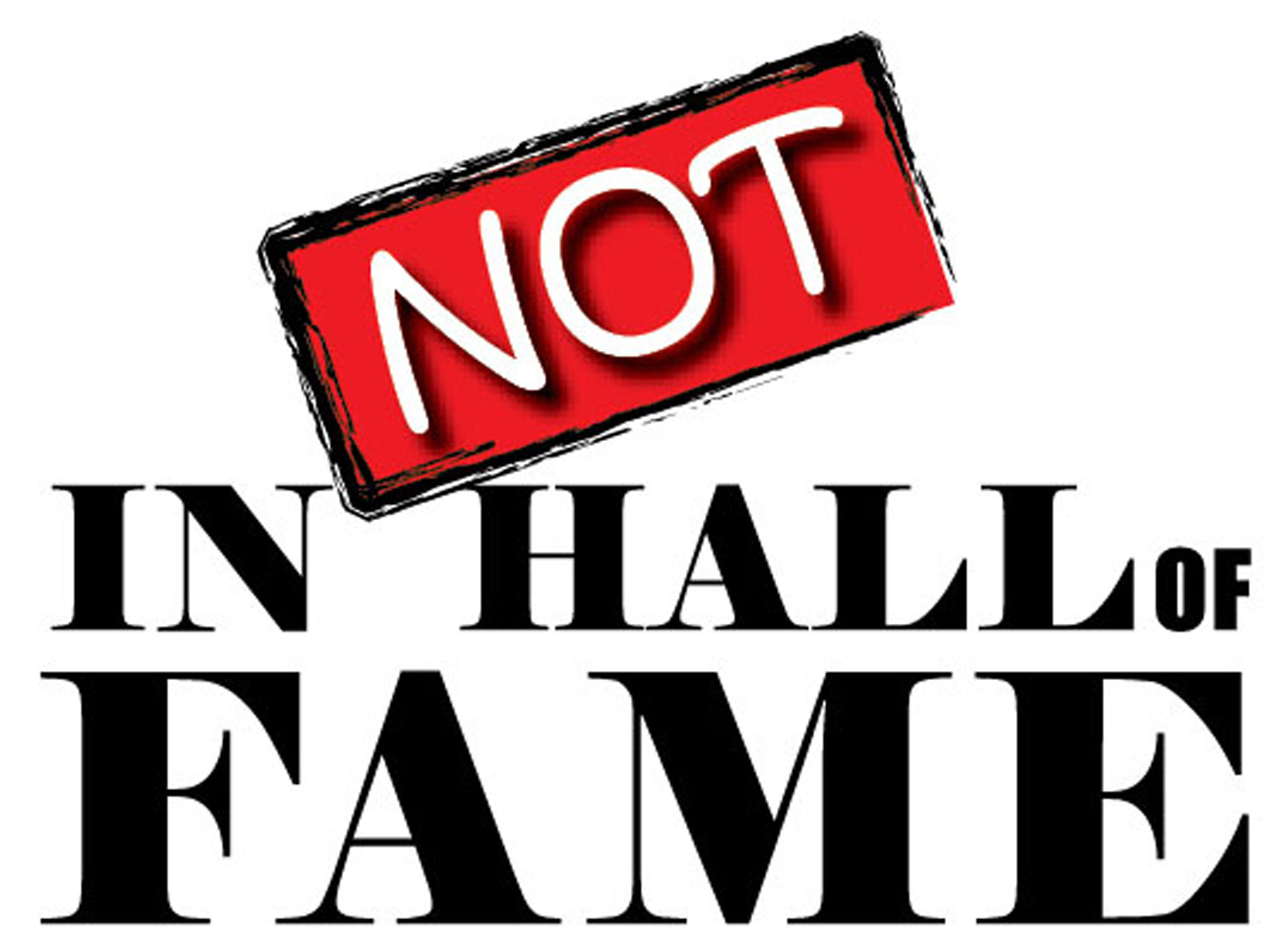Committee Chairman
Notinhalloffame List Update: 131-140 on Football Revised
The problem with running a Hall of Fame-related website is that many of the big ones we cover all have announcements within months of each other. The backbone of what we do is list-related, resulting in a long push to revise what we already have, specifically now with our Football and Basketball Lists.
At present, we have a minor update as we have completed the thirteenth ten of the 2024 Football List, which you can comment on and vote on:
The new 131 to 140:
131. Priest Holmes
132. Tom Nalen
133. Gary Collins
134. Lionel Taylor
135. Simeon Rice
136. Andy Russell
137. Matt Birk
138. Boomer Esiason
139. Daryle Lamonica
140. Vince Wilfork
Rankings are impacted annually based on your comments and votes.
Thank you all for your patience. We will soon unveil more changes to the football and basketball lists.
Notinhalloffame List Update: 121-130 on Football Revised
The problem with running a Hall of Fame-related website is that many of the big ones we cover all have announcements within months of each other. The backbone of what we do is list-related, resulting in a long push to revise what we already have; specifically, now with our Football and Basketball Lists.
At present, we have a minor update as we have completed the thirteenth ten of the 2024 Football List, which you can comment on and vote on:
The new 121 to 130:
121. Steve Tasker
122. Harvey Martin
123. Lance Briggs
124. Gale Gillingham
125. Steve McNair
126. Jessie Tuggle
127. Jerry Smith
128. Pat Fischer
129. Jay Novacek
130. Joey Browner
Rankings are impacted annually based on your comments and votes.
Thank you all for your patience. We will soon unveil more changes to the football and basketball lists.
Notinhalloffame List Update: 111-120 on Football Revised
The problem with running a Hall of Fame-related website is that many of the big ones we cover all have announcements within months of each other. The backbone of what we do is list-related, so this results in a long push to revise what we already have; specifically, now with our Football and Basketball Lists.
At present, we have a minor update as we have completed the twelfth ten of the 2024 Football List, which you can comment on and vote on:
The new 111 to 120:
111. Joe Staley
112. Robert Mathis
113. Larry Brown
114. Erich Barnes
115. Willie Anderson
116. Jack Kemp
117. Rick Casares
118. Billy “White Shoes” Johnson
119. Ruben Brown
120. Wilber Marshall
Rankings are impacted annually based on your comments and votes.
Thank you all for your patience. We will soon unveil more changes to the football and basketball lists.
Enhance Your Photos Instantly: A Guide to Increasing Image Size Effectively
High-quality images grab attention, evoke emotions, and even drive engagement, making them indispensable in today's visually-driven world.
But here's the snag—how often have you found the perfect Image only to discover it's too small for your needs? Resizing images can be a game of precision and patience. Blow up a small photo without the right techniques, and you might end up with a blurry, pixelated mess far from the eye-catching visual you envisioned.
Don't fret, though! Whether you're a budding blogger, a social media maestro, or just someone looking to enhance personal photos, plenty of tools and techniques are available to help you upscale your images without sacrificing quality. This guide will explain why it's crucial to maintain that crisp, clear quality and introduce you to the best practices and tools that can help you achieve just that. So, let's dive in and turn those undersized images into oversized impacts!
Understanding Image Resolution and Quality
Let's break down image resolution because it's key to mastering the art of image resizing. Simply put, image resolution refers to the detail an image holds, which is usually measured in pixels per inch (PPI). The more pixels packed into an inch of your Image, the sharper and clearer it will look, especially when printed.
The impact of resolution on image quality is huge. High-resolution images are crisp and detailed, while low-resolution images tend to blur and pixelate when enlarged. This becomes particularly noticeable—and problematic—in larger formats, like when trying to make a banner or a high-quality print.
A common misconception is that you can freely resize any image up or down with no consequences. This is not true! While decreasing an image's size is generally safe (though you lose detail), enlarging a small, low-res photo usually results in quality loss because you're stretching the existing pixels beyond their comfort zone. Understanding these basics will help you choose the right images and manage your resizing expectations.
Tools for Increasing Image Size
When it comes to resizing images, not all tools are created equal. You've got a whole toolbox available, from powerful software solutions to user-friendly online services. Let's explore some of the top options and how to use them to scale up your images effortlessly.
Software Solutions: Photoshop and GIMP
Adobe Photoshop is the go-to for many professionals, starting with the heavy hitters. Its robust features allow for precise control over Image resizing, including options to adjust resolution, pixel dimensions, and resampling methods, which help maintain image quality when changing size. For example, Photoshop's "Preserve Details" resampling option is a game-changer for enlarging images.
On the free side of things, GIMP (GNU Image Manipulation Program) offers a strong alternative. While it may lack some of Photoshop's advanced features, GIMP handles basic resizing tasks with ease. It allows you to scale images using different interpolation methods, like Cubic or Sinc (Lanczos3), which are great for retaining quality at larger sizes.
If you're looking for a user-friendly and quick solution to increase image size now, Adobe Express provides an efficient online service that lets you resize images directly in your browser, perfect for both professionals and casual users alike.
Step-by-Step Guide to Using These Tools
Here's a quick guide using Photoshop:
- Open your Image in Photoshop.
- Navigate to Image> Image Size.
- Enter your desired dimensions or resolution.
- Select 'Resample' and choose 'Preserve Details 2.0'.
- Click 'OK' to resize and review the quality.
For GIMP:
- Open your Image.
- Go to Image> Scale Image.
- Input your new dimensions.
- Choose an interpolation method, like 'Cubic.'
- Click 'Scale' and check the results.
Online Tools and Services: Upscale and Let's Enhance
If installing software isn't your thing, online tools like Upscale and Let's Enhance offer a hassle-free alternative. These platforms use artificial intelligence to improve your images as they scale, often with impressive results. Upscale, for example, allows users to increase image resolution by up to 4x without visible quality loss, all within a browser.
Ease of Use and Accessibility
Online tools are generally more accessible, especially for those who aren't tech-savvy. They require no downloads or installations and work straight from your browser, making them ideal for quick edits or for those working on less powerful computers.
Comparison of Popular Online Tools
While Upscale is fantastic for quick, automated enhancements, Let's Enhance offers additional features like different enhancement modes tailored for specific images, such as photos, graphics, or art. Comparing these tools, you'll find that Upscale might be simpler to use with its one-click solution, while Let's Enhance provides more customization, which can be crucial depending on your specific needs.
Choosing the right tool depends largely on your specific requirements—whether you need the power and versatility of software like Photoshop or the simplicity and accessibility of online services. Each has its strengths, so consider what best suits your workflow and image quality needs.
Techniques for Effective Image Resizing
Mastering image resizing means more than just pulling on the corners of a photo until it fits your space. Understanding a few key techniques is crucial to keeping your images looking professional and clean.
Importance of Maintaining Aspect Ratio
First up is the aspect ratio, which is the ratio of the width to the height of an image. Keeping this consistent is essential to avoid your photos looking stretched or squished. Most image editing tools offer a lock aspect ratio feature to keep your resizing proportional, ensuring your images maintain their original shape and look natural.
Using Interpolation Methods
Interpolation methods are what your software uses to calculate and add new pixels when you resize an image. Common methods include:
- Bicubic: This is a go-to for many as it generally provides smoother gradients than its counterparts.
- Lanczos: This method is excellent for retaining high detail, making it ideal for images with high contrast or intricate patterns.
Choosing the right interpolation method can significantly affect the clarity and quality of your resized Image. It's like choosing the right paintbrush for a canvas; the details matter.
Best Practices for Minimizing Quality Loss
Here are a few best practices to keep your images sharp and clear, even after resizing:
- Start with the highest resolution possible: It's always easier to scale down with minimal quality loss than up.
- Resize in increments: If you need a much larger size, increase the dimensions gradually in smaller steps instead of all at once.
- Sharpen after resizing: Most image editing software offers a sharpening tool to help define details that might have been softened during the resizing process.
Combining these techniques ensures that your resized images remain as striking and effective as their originals, no matter the size adjustment.
Tips and Tricks for Best Results
Before you resize your images, a little prep can go a long way. Start by cleaning up any obvious blemishes with a basic photo editing tool—this means getting rid of dust spots, scratches, or other unwanted elements. This prep work ensures that these imperfections don't become more prominent once the Image is enlarged.
Post-processing is your next best friend. After resizing, tweak the contrast, brightness, and sharpness to enhance the overall quality of your Image. Tools like Lightroom or Photoshop can be invaluable for making fine adjustments that bring out the best in your resized photos.
Watch out for common pitfalls like over-sharpening, which can introduce unwanted noise, or ignoring compression artifacts, which can degrade your image quality. Always keep an eye on the original quality of the Image you're starting with—garbage in, garbage out, as they say.
Conclusion
We've explored the essentials of increasing image size without losing that crisp, professional quality. Remember, high-quality images can make or break your digital content, so it's worth getting the resizing right.
Don't be afraid to experiment with different tools and techniques to find what works best for you and your images. Whether you're using a robust program like Photoshop or a straightforward online tool, the right approach can make a difference. Keep practicing, keep learning, and soon, resizing images will feel like second nature. Dive in, whirl these methods, and watch your visuals transform from good to great!